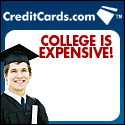So you’ve just installed a fancy new WordPress theme only to realize that it slows your site down considerably. If you’ve been in the SEO industry for some time now then you know that site speed is one of the most important metrics that the search engines use when figuring out where your pages should rank. If you seem to be having this problem then here are some of the best ways to get your site back up to speed.
You’d be surprised to know just how much bandwidth is required to serve images on a webpage. This can sometimes amount to well over a few megabytes if you photos are not properly formatted for display on the web. One way to check this is by using Google’s very own Page Insights Tool. This tool will give you a good overview as to what’s causing your site speed to lag. It will also allow you to view the sizes of any pictures and other similar content on your site. Once you’ve found the culprit you either remove or modify the images so that they are smaller and thus much easier for your visitors to download from your server. You can also convert the image files in your WordPress theme to smaller sizes using an editing application such as Photoshop.
Eliminate excessive database calls
Just as we stated in the last section, Google’s Page Insights Tool is your friend. On the dashboard you will also see several alerts and notifications regarding the status of caching on your website. Some of you may be wondering what catching is, and it’s really simple. Caching basically stores a copy of your webpage either on the server, or directly on the user’s computer itself. What this does is eliminates excessive calls to the WordPress database which in turn boosts the speed of your site considerably. It also lowers the amount of bandwidth required to properly render a page.
If you’re confused about the difference between browsers caching and server caching then try not to over-think it. It is common practice to use both in order to maximize website speed. But in case you were wondering, browser caching on the user’s own computer produces the most noticeable results. You can enable this setting quite easily by including a few JS files in your WordPress theme header. If you’d like a bit more control over advanced settings then you can also download caching plugins. There are many free ones available that can be found by simply searching for them under the install new plugins tab in the WordPress administration panel.
The bottom line
If you’re suffering from a slow theme then there’s no need to ditch it for something else. Use the tricks above to diagnose and speed up your site to acceptable levels. If you’re itching to get a little more speed out of your theme then you can also disable certain functions that you do not use. To do this you will have to use the appearance editor right inside of WordPress to modify the theme files (functions.php).
And remember: Always backup your site before making any changes!!!
Hassan Akhtar writes for various websites and blogs. He also develops premium wordpress store themes and other WP freebies. You can download these themes on his website.
Special Blogger
Latest posts by Special Blogger (see all)
- How to Implement Lasting Leadership - July 26, 2013
- How to Get Into the Online Marketing Industry - July 26, 2013
- What To Expect From Retail Design Consultants - July 25, 2013